Regex Data
To get started with this second Pipeline, let's add some sample data.
Paste a Sample of Data
With our last data set, we captured some live data from a datagen Source. This time, we'll leverage Cribl Stream's Paste feature.
important
- If the
Manage > Procesing > Pipelinespage is not already displayed in the left pane, selectProcessingin Stream's top nav and clickPipelines. - Click
Sample Datato refresh the right pane. - Click the right pane's
Import Databutton. This opens theImport Sample Datamodal. - Copy this text to your clipboard, and paste it into the large text box at right:
Oct 30 09:46:12 1,2012/10/30 09:46:12,01606001116,TRAFFIC,start,1,2012/04/10 04:39:57,192.168.0.2,204.232.231.46,0.0.0.0,0.0.0.0,rule1,crusher,,web-browsing,vsys1,trust,untrust,ethernet1/2,ethernet1/1,forwardAll,2012/04/10 04:39:58,25112,1,59315,80,0,0,0x200000,tcp,allow,78,78,0,1,2012/04/10 04:39:57,0,any,0,0,0x0,192.168.0.0-192.168.255.255,United States,0,1,0
Oct 30 09:46:12 1,2012/10/30 09:46:12,01606001116,THREAT,url,1,2012/04/10 04:39:57,192.168.0.2,204.232.231.46,0.0.0.0,0.0.0.0,rule1,crusher,,web-browsing,vsys1,trust,untrust,ethernet1/2,ethernet1/1,forwardAll,2012/04/10 04:39:58,25848,1,59317,80,0,0,0x208000,tcp,alert,"lsiu.info/evo/exploits/x19.php?o=2&t=1241403746&i=1365814122",(9999),not-resolved,informational,client-to-server,0,0x0,192.168.0.0-192.168.255.255,United States,0,text/html - Name the file
firewall.log. Stream's UI should now look like this (click to enlarge):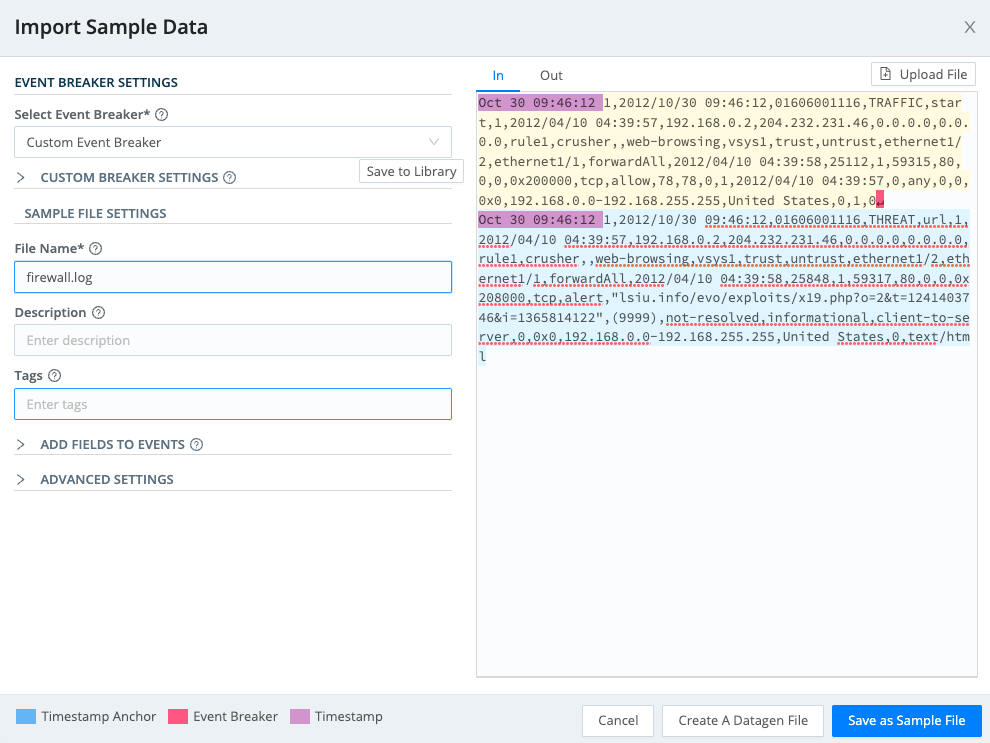
- Click
Save as Sample File.