A Few Good Events
Course Map
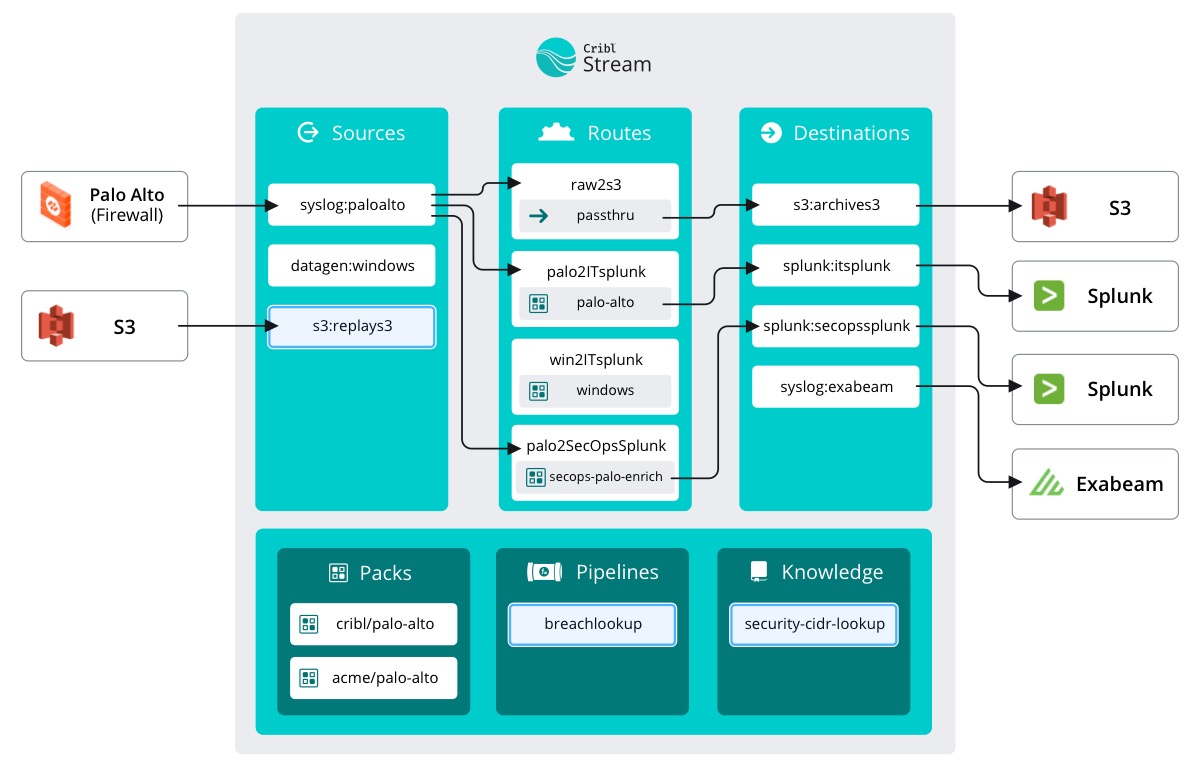
Luckily, we are already on the right page. To prove that what we did works, we will be running the Collector as a Preview first, then actually running the full job.
important
Click Run in the Actions column of s3replay
When we open the Run dialog, it starts on the Preview page. Stream will let you see how the data will be affected prior to actually running anything. Wouldn’t want to shove a bunch of incorrect data into a Destination.
For our Preview, we will configure it as follows:
important
Fill out the information to run the collector
- Time Range:
Absolute - Earliest:
2021-05-29 00:00:00(May 29, 2021) - Latest:
2021-06-05 00:00:00(June 5, 2021) - Where to Capture:
4. Before the Destination
Click Run
That last part is key: we are able to capture data in different places to show how it is transformed along the way. We are interested in seeing how our Pipeline affects the data, therefore we will capture it after our Pipeline and Before the Destination.
As the dialog box populates with our capture, we are looking for our new fields to appear: src_subnet_usage and / or dst_subnet_usage.
It worked! Sweet. Now let’s run the thing for real so Ed can get to searching.
important
Run the collector for real
- Close the capture window
- Click
Runin the Actions column fors3replay - Select
Full RununderMode - In
Time RangeselectAbsolute - For the Earliest date enter
May 29, 2021 - As the Latest choose
June 5, 2021 - Click
Run
