Get Some Data In
Course Map
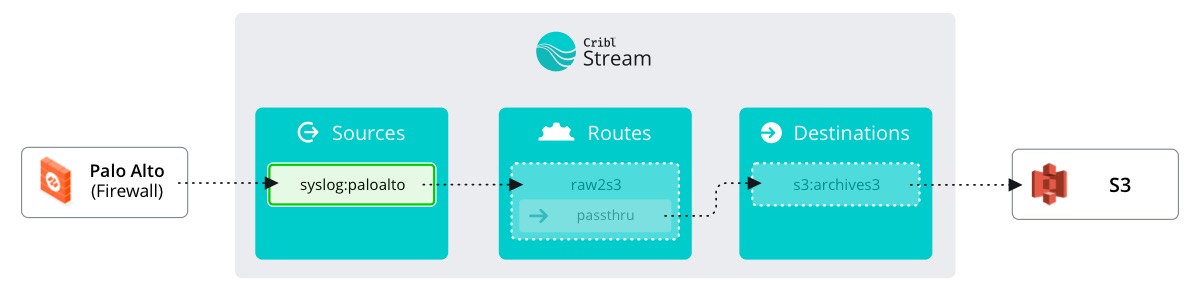
Let’s begin by creating a Source to get data flowing into Stream. In our future environment we will have myriad Sources flowing to a multitude of Destinations. The journey of a thousand logs begins with the first Source.
important
Create a Source
- Make sure the
Managetab is active in Stream's top nav – select theDatasubmenu and clickSources - Click
SyslogunderPushSources - Click
New Sourcein the top right
note
When you click the Sources page, you can immediately start typing to search for the Source you want. This helps navigate the mass of Sources supported in Stream.
Every Source in Stream needs a unique name to help identify it throughout the rest of the interface. With syslog Sources we also need to bind to an IP address and a port on the host system (wherever Stream is deployed) in order to listen for incoming messages. These values will correspond to the port and IP address that are configured on the actual Source itself. In this case, our Palo Alto firewall is configured to send logs to 192.168.23.10 on TCP port 6514.
In the interface, an IP address of 0.0.0.0 means ‘bind to any IP address present on this host’. This is fine to leave as is, because it covers all bases with regards to listening for syslogs.
important
Fill out the new Source
- Enter the
input IDwith the identifierpaloalto - Leave the IP address as
0.0.0.0 - Enter the port number
6514in both theUDP PortandTCP Port - Click
Savein the bottom right corner
Your settings should now look like this (click to expand the picture below):
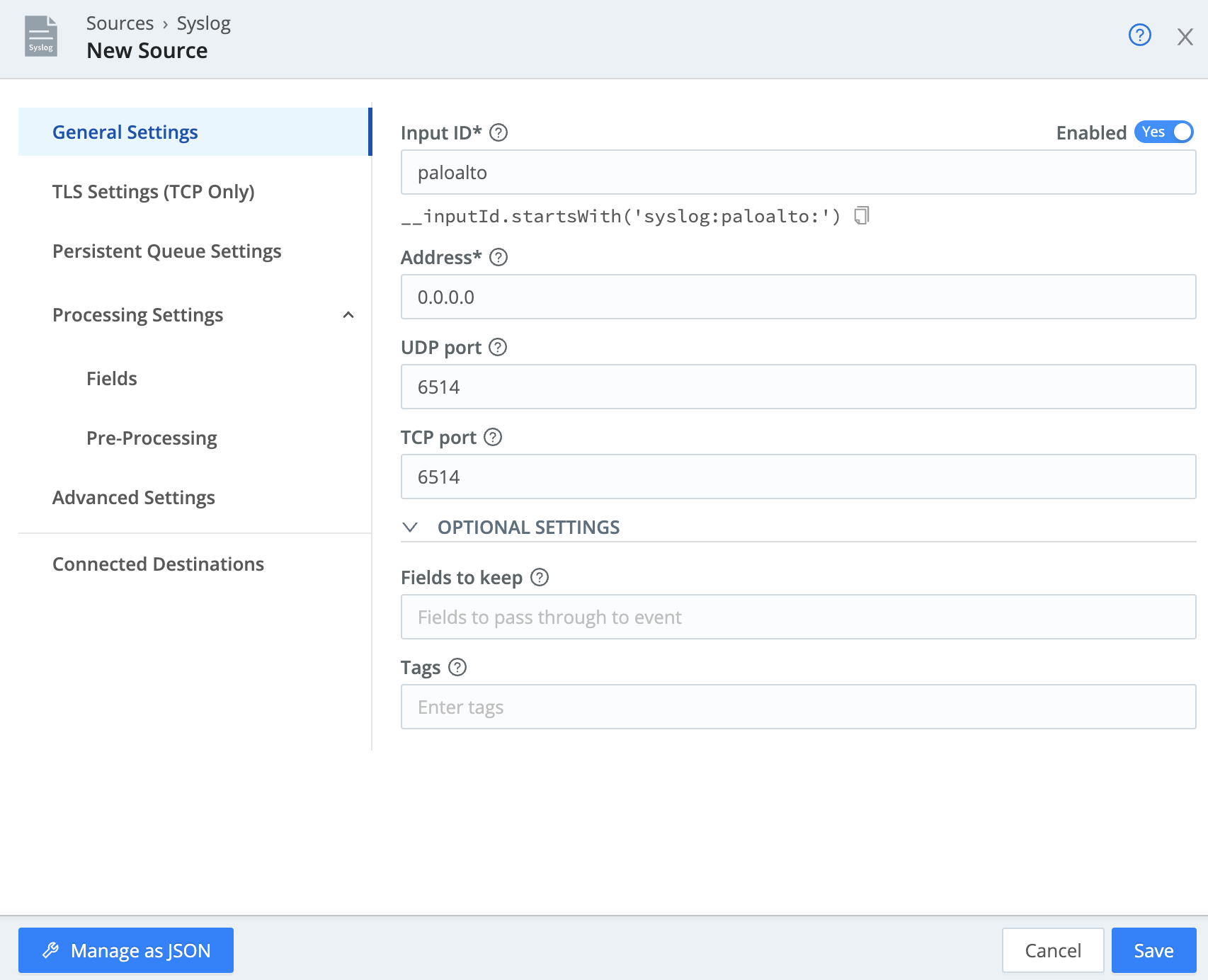
Now that we have told Stream to listen for syslogs on TCP port 6514, we can see all the logs coming from our Palo Alto firewall.
important
Click the Live button under the Status column on the far right of the page
All of the events you see are logs being sent from our firewall and hitting Stream. However, they aren’t going anywhere else, yet. Let’s configure our Destination!
