Proof is in the Data
Course Map
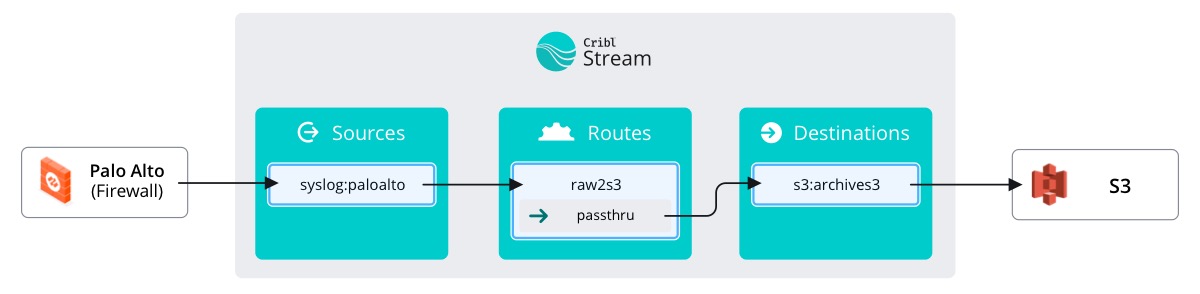
Remember when we configured the S3 Destination and clicked Live? Nothing was there because we hadn’t made a Data Route, yet. Well now the Route has been made, so let’s go check out if there is data flowing into archives3.
important
See live data
- Select the
Datasubmenu up top and clickDestinations - Click
Amazon S3 - Click
Livein theStatuscolumn ofarchives3
This view shows the data flowing into a Destination as it’s happening… live. As we can see, now that our Data Route (passthrough any data to archives3) is in place, data is flowing out!
And there you have it! You configured Stream to enable your company to perform full fidelity replay at a later date if needed. One small step for your data, one giant leap for your IT and SecOps teams!
Next up: Install a curated Pack from the Dispensary!
Cribl.Cloud
There's a party and you're invited! We'll bring the Cribl, you bring the data. Sign up for a Cribl.Cloud account to try out what you just did with your own data. Up to 1TB / day of ingest at absolutely no cost! Neat! And no need to use valuable resources or infrastructure getting Cribl up and running. We’ll take care of that. And the updates. And feeding the goats. Just bring your own data (BYOD)!
AWS Quick Start
Got your own AWS infrastructure and want to try Cribl there? No worries, we also have an AWS Quick Start for Cribl Stream!
