The Comment Function
In this section, we'll cover how to use the Comment Function to document the Pipeline. The Comment Function adds a text comment in a Pipeline. It makes no changes to event data. The added comment is visible only within the Pipelines UI, where it is useful for labeling Pipeline steps.
Steps – Adding a Comment Function
important
Display the Pipeline
- On Stream's top nav, make sure
Manageis active, then select theProcessingsubmenu and clickPipelines. - Select the
XMLPipeline at the bottom of the stack.
If Pipeline names are truncated, drag the divider to the right to collapse the right Sample Data pane. - As shown below, select the
Add Functiononbutton, search forComment, and select it to add it to the Pipeline.
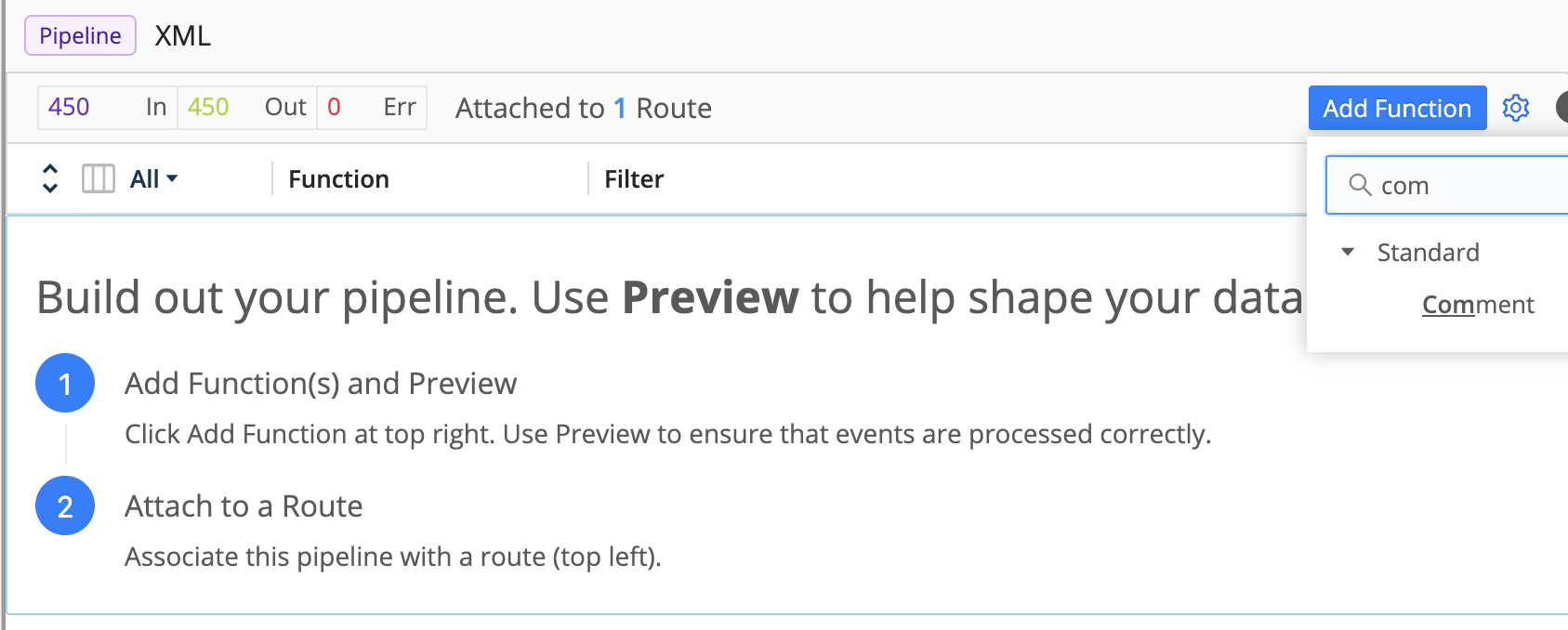
Before we add logic, we want add some information about the Pipeline, so others can quickly understand its purpose.
Steps – Adding Comment Information
important
Fill In the Comment
- Add a description, author, and date to the comment. You can copy and paste the example below.
Description: Parse and Reduce Windows XML Events
Author: Cribl User
Date: 2024-02-07
- Select
Savewhen you are done.
Your comment might look something like this:
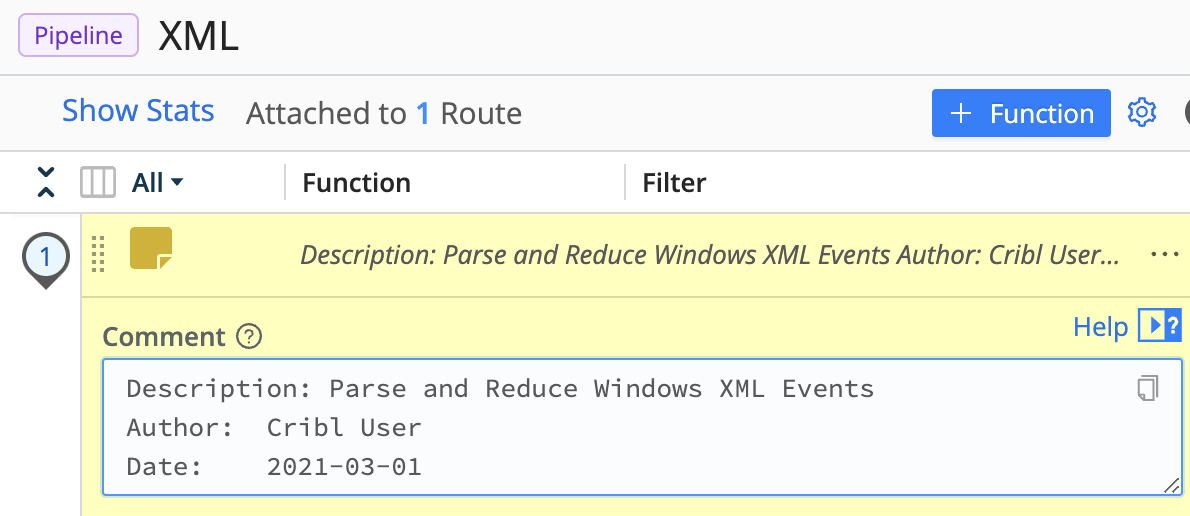
Next, we are going to capture some new data for use within our tutorial.