Using Cribl Copilot
Cribl Copilot is accessible throughout the Cribl interface through a chat-like interface. You can ask it to help with transformations, visualizations, or queries using natural language.
Let's start by exploring how to access and interact with Cribl Copilot. The AI assistant is designed to be easily accessible when you need it but stays out of your way when you don't.
- From the Cribl.Cloud home page, click into
Cribl Streamat top left. - In the bottom right corner of the interface, locate and click the button
- This opens the Copilot chat interface where you can interact with the AI assistant
The Copilot interface is intuitive - simply type your question or request in natural language and Copilot will respond with relevant suggestions, code, or guidance.
Key Interface Elements
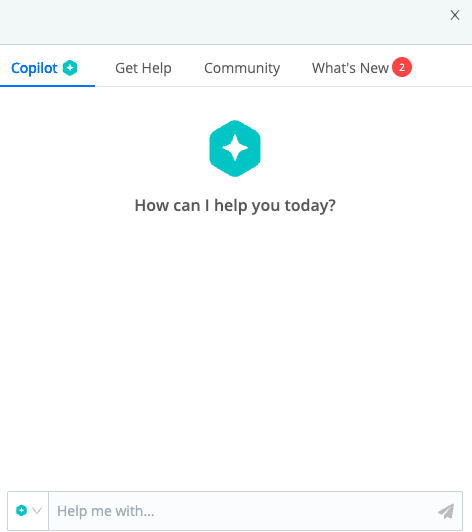
- Prompt Box: Where you type your questions or requests
- Conversation History: View the ongoing discussion with Copilot
- Action Buttons: Apply suggested changes directly to your Cribl configuration
- Context Panel: Shows what Copilot is aware of in your current environment
Best Practices for Prompting
To get the most out of Cribl Copilot, consider these tips when formulating your requests:
- Be specific about what you want to accomplish
- Good: "Transform these AWS VPC flow logs into OCSF format"
- Less effective: "Help with logs"
- Provide context when needed
- Good: "Create a visualization showing connection counts by source IP from my VPC flow logs"
- Less effective: "Make a chart"
- Ask follow-up questions to refine results
- Good: "Can you modify that to only include failed connections?"
- Less effective: Starting a completely new request
Now that we understand how to interact with Copilot, we'll need some data to work with for our practical examples. In the next section, we'll quickly set up a data source and destination before exploring Copilot's powerful transformation capabilities.