Capturing Data
We're going to start out by capturing a bit of data to work with.
important
Run a Capture
- With
Manageactive in Stream's top navigation, selectProcessingfrom the submenu, then clickPipelines. - Make sure
Sample Datahas focus in the right pane. - Click
Capture Data. - In the
Capture Sample Datamodal'sFilter Expressionfield, the following expression should already be present. If not, paste in:sourcetype==='employee' - Click
Capture, accept the defaults, and clickStart. - Once the capture is complete, you should see a number of events in the modal. (The events will look roughly like the right side of the screenshot below.)
- Click
Save as a Sample File. - Note the default
File NameunderSample File Settings. (You can change it to something more intuitive if you like.) - Click
Save.
When the modal closes, you should see something like this in the right pane:
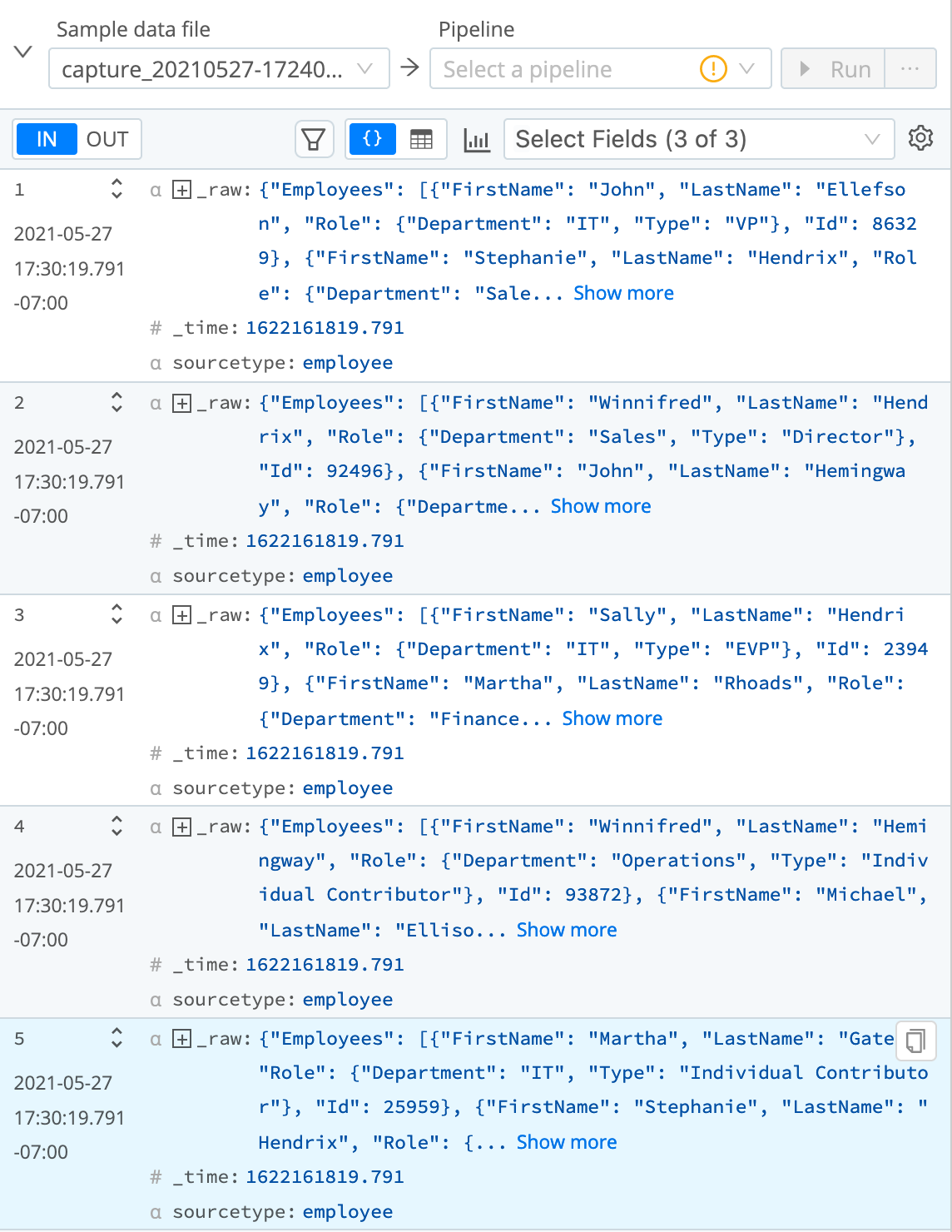
Now that we've got some sample data to work with, let's start shaping it...